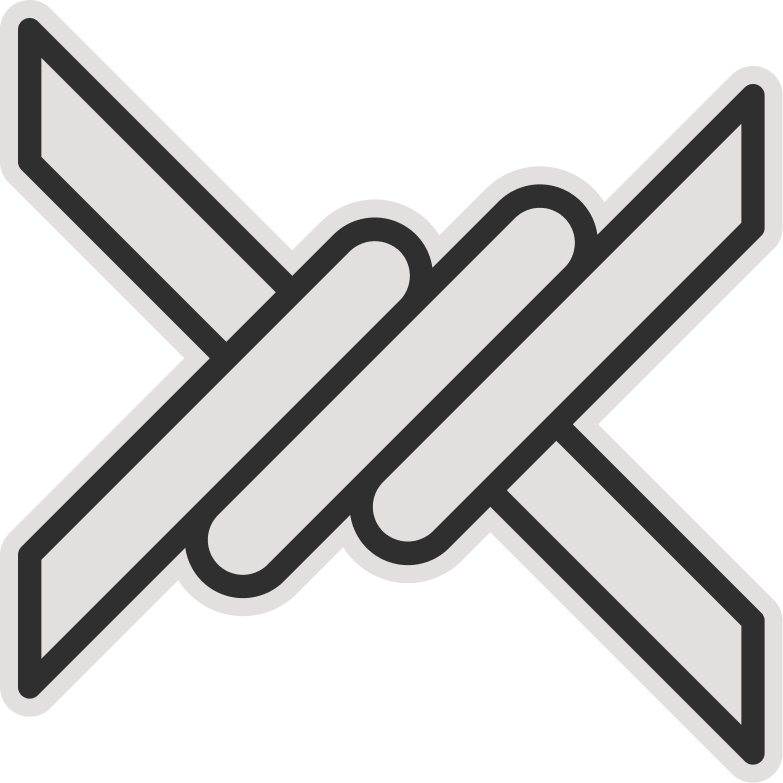Marzban Installation
Quick Installation (Recommended)
Pre-installation Notes
By running the quick installation command:
- Docker will be installed on your machine and Marzban will be executed using Docker.
- The
marzbancommand will be available on your machine. - Marzban data will be stored in the
/var/lib/marzbandirectory. - Marzban application files (
docker-compose.ymland.env) will be stored in the/opt/marzbandirectory.
First, execute the following command.
sudo bash -c "$(curl -sL https://github.com/Gozargah/Marzban-scripts/raw/master/marzban.sh)" @ installAfter Installation
- The Marzban logs will be displayed, and you can stop it by pressing
Ctrl+C. - The dashboard will be running on port 8000 by default, and you can access it through
http://YOUR_SERVER_IP:8000/dashboard/.
Next, create a sudo admin by executing the following command.
marzban cli admin create --sudoNow you can log in to the Marzban dashboard using the username and password you have set.
To view the Marzban script guide, you can execute the following command:
marzban --helpTo modify the default settings, you can open the /opt/marzban/.env file and change the desired variables. Then, restart Marzban using the following command.
Editing the file with nano
The easiest way to edit the .env file is to use the nano editor. Open the file with the following command.
nano /opt/marzban/.envApply your changes and save the file by pressing Ctrl+s. Then, exit the editor by pressing Ctrl+x.
marzban restartTo view the list of variables, refer to the Configuration section.
Manual Installation (Advanced)
Attention
Manual installation of the Marzban is not recommended for non-professionals. If you have the patience to study the documentation or are familiar with the programming environment and Linux, try installing this way.
Also, in manual installation, the Marzban script is not available and you need to be familiar with git for updates.
First, you need to install Xray on your machine. It is recommended to do this with the Xray-install script.
bash -c "$(curl -L https://github.com/XTLS/Xray-install/raw/main/install-release.sh)" @ installThen clone the project and install the prerequisites.
Attention
Marzban is compatible with Python 3.8 and higher versions. If possible, Python 3.10 is recommended.
Install pip
If the pip command is not installed on your machine, install it by running the following command.
wget -qO- https://bootstrap.pypa.io/get-pip.py | python3 -Install in virtualenv If you are a programmer and are familiar with the virtual environment, it is recommended to use Virtualenv
python3 -m pip install virtualenv
python3 -m virtualenv .venv
# activation
source .venv/bin/activate
# deactivation
deactivategit clone https://github.com/Gozargah/Marzban.git
cd Marzban
python3 -m pip install -r requirements.txtNow to build the database, run the following command.
alembic upgrade headCreate a copy of the .env.example file named .env. You can use this file to set environment variables. For more information, see the Configuration section.
cp .env.example .envTo use marzban-cli, you need to link it to a file in your $PATH, make it executable, and install its auto-completion:
sudo ln -s $(pwd)/marzban-cli.py /usr/bin/marzban-cli
sudo chmod +x /usr/bin/marzban-cli
marzban-cli completion installTo create a sudo admin (superuser) with marzban-cli, run the following command.
marzban-cli admin create --sudoNow you can run Marzban by running the following command.
python3 main.pyMarzban will run on port 8000 by default. (You can change it by changing the value of UVICORN_PORT.)
Install the Marzban service in systemctl
To install the Marzban service, you can use the install_service.sh script in the Marzban files.
sudo chmod +x install_service.sh
sudo ./install_service.sh
# enable and start marzban service
sudo systemctl enable --now marzban.serviceMarzban with Nginx (SSL enabled)
server {
listen 443 ssl http2;
listen [::]:443 ssl http2;
server_name marzban.example.com;
ssl_certificate /etc/letsencrypt/live/example.com/fullchain.pem;
ssl_certificate_key /etc/letsencrypt/live/example.com/privkey.pem;
location ~* /(dashboard|api|docs|redoc|openapi.json) {
proxy_pass http://0.0.0.0:8000;
proxy_set_header Host $host;
proxy_set_header X-Real-IP $remote_addr;
proxy_set_header X-Forwarded-For $proxy_add_x_forwarded_for;
}
}