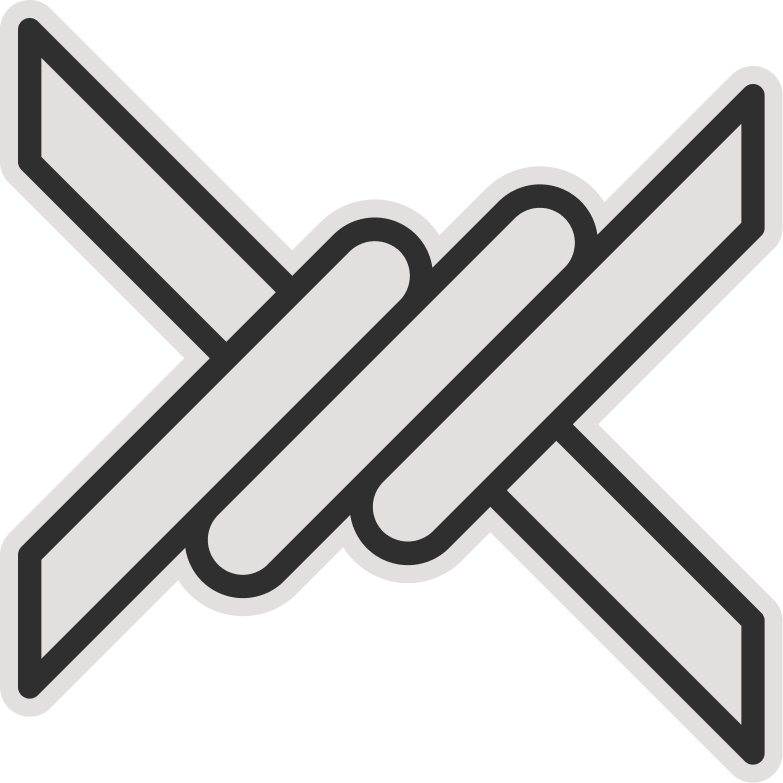Marzban Node
Marzban Node allows you to distribute traffic load among different servers and enables the use of servers with various locations. Using this guide, you can configure and set up the Marzban Node on one or more side servers and connect them to the Marzban panel so that you can utilize these servers in your configurations. You will also see how to connect a node to multiple Marzban panels down below.
Quick Installation (Recommended)
- Install Marzban-node on your server using this command.
sudo bash -c "$(curl -sL https://github.com/Gozargah/Marzban-scripts/raw/master/marzban-node.sh)" @ install- Install Marzban-node on your server using this command with custom name.
sudo bash -c "$(curl -sL https://github.com/Gozargah/Marzban-scripts/raw/master/marzban-node.sh)" @ install --name marzban-node2- Or you can only install this script (marzban-node command) on your server by using this command.
sudo bash -c "$(curl -sL https://github.com/Gozargah/Marzban-scripts/raw/master/marzban-node.sh)" @ install-scriptTip
- Use the following command to view all Marzban-node commands.
marzban-node helpTip
Marzban-node commands are thoroughly explained in Marzban Script document.
Manual Installation (Advanced)
- After logging into the node server terminal, first update the server with the following command and install necessary programs.
apt-get update; apt-get upgrade -y; apt-get install curl socat git -y- Install Docker.
curl -fsSL https://get.docker.com | sh- Clone the repository and then create a folder for it.
git clone https://github.com/Gozargah/Marzban-node
mkdir /var/lib/marzban-node- To establish a secure connection between Marzban Node and Marzban Panel, you need to make certain changes in the
docker-compose.ymlfile. So, navigate to the main directory of Marzban Node and open this file for editing.
cd ~/Marzban-node
nano docker-compose.ymlTip
The docker-compose.yml file is sensitive to indentation and spacing. You can use tools like yamlchecker to validate your configuration.
Remove the
#sign behindSSL_CLIENT_CERT_FILEand align this line with the ones below. Then, you can delete the two lines related toSSL_CERT_FILEandSSL_KEY_FILE.If you are using Marzban
v0.4.4or any version above that, you can improve the stability of node connections by enabling theRESTprotocol. To do this, uncomment the corresponding line by removing the#at the beginning.
After saving the changes, your file will be as follows:
services:
marzban-node:
# build: .
image: gozargah/marzban-node:latest
restart: always
network_mode: host
# env_file: .env
environment:
SSL_CERT_FILE: "/var/lib/marzban-node/ssl_cert.pem"
SSL_KEY_FILE: "/var/lib/marzban-node/ssl_key.pem"
SSL_CLIENT_CERT_FILE: "/var/lib/marzban-node/ssl_client_cert.pem"
SERVICE_PROTOCOL: "rest"
volumes:
- /var/lib/marzban-node:/var/lib/marzban-nodeTip
If you intend to change the connection ports of the node to Marzban, you can add the two variables XRAY_API_PORT and SERVICE_PORT to the environment section in this file and specify your desired ports.
Using .env (Optional)
If you wish, you can set the Marzban Node environment variables from the .env file.
Create a copy of the .env.example file, open it for editing, and make the necessary changes in this file.
cp .env.example .env
nano .envThen configure docker-compose.yml as it is down below.
services:
marzban-node:
# build: .
image: gozargah/marzban-node:latest
restart: always
network_mode: host
env_file: .env
volumes:
- /var/lib/marzban-node:/var/lib/marzban-nodeNow go to the
Node Settingssection in your Marzban Panel. Then, click onAdd New Mazrban Node, and add a new node.If you click on
Show Certificatebutton, you will see the certificate required for node connection. Copy this certificate and continue following the steps from the terminal of your node server.
- Create the certificate file with the following command and paste it there.
nano /var/lib/marzban-node/ssl_client_cert.pem- Then run the command in Marzban Node directory.
docker compose up -d- Return to the Marzban Panel and complete the different sections as follows:
- In the
Namesection, choose your desired name for the node. - Enter the IP address of the node in the
Addresssection. - Leave default connection ports for the node including
PortandAPI Portunchanged. - In the
Usage Ratiosection, you can change the node consumption coefficient. The default value is1. - If you want your Marzban Node's host to be added for all inbounds as a new host, checkmark
Add this node as a new host for every inbound.
Note
You can disable this checkmark and manually add the Node server IP only for necessary connections as a host in the Host Settings section.
- Finally, click on
Add Nodeto add the node. Now the node is ready to use. You can use the Node server IP for desired connections by managing your hosts in theHost Settingssection.
Attention
If you have enabled a firewall on the Node server, you need to open ports for both panel connections and inbound ports in the Node server firewall.
Connect Marzban Node to Multiple Panels
If you need to connect a Node server to multiple Marzban Panels, you need to add a new node service in the docker-compose.yml file for each panel. This can be done in two ways.
Note
In both configuration options, you can modify port settings used in sample docker-compose.yml files to suit your needs. Additionally, you can add as many node services as required in this file.
First Method: Using Host Network
In this case, you can use all available ports in your environment. Note that in this scenario, all ports used by Xray-Core of the panels will be listened on by the node server. This means that if there is a duplicate port in the Xray core pf the panels, there may be disruptions in node connections or configurations. To avoid this issue, you can configure your settings as needed using All on one port tutorial, or simply follow the second method.
- Use the following example to add two node services to the
docker-compose.ymlfile.
Sample configuration of docker-compose.yml
services:
marzban-node-1:
# build: .
image: gozargah/marzban-node:latest
restart: always
network_mode: host
environment:
SERVICE_PORT: 2000
XRAY_API_PORT: 2001
SSL_CLIENT_CERT_FILE: "/var/lib/marzban-node/ssl_client_cert_1.pem"
SERVICE_PROTOCOL: "rest"
volumes:
- /var/lib/marzban-node:/var/lib/marzban-node
- /var/lib/marzban:/var/lib/marzban
marzban-node-2:
# build: .
image: gozargah/marzban-node:latest
restart: always
network_mode: host
environment:
SERVICE_PORT: 3000
XRAY_API_PORT: 3001
SSL_CLIENT_CERT_FILE: "/var/lib/marzban-node/ssl_client_cert_2.pem"
SERVICE_PROTOCOL: "rest"
volumes:
- /var/lib/marzban-node:/var/lib/marzban-node
- /var/lib/marzban:/var/lib/marzban- Then get the necessary certificates from the panels and place them in the specified paths.
- Proceed to run Marzban Node
docker compose up -d- The connection ports of the node for the panels and the specified ports for the inbounds will be as follows:
| Variable | Panel 1 | Panel 2 |
|---|---|---|
Port | 2000 | 3000 |
API Port | 2001 | 3001 |
Inbound Ports | As desired | As desired |
Second Method: Using Port Mapping
In this scenario, only specific ports are accessible and duplicate ports on the server node will be prevented. Please note that you should specify the ports used in your services in the docker-compose.yml file.
- Use the example below to add two Node services to the
docker-compose.ymlfile.
Sample configuration file docker-compose.yml
services:
marzban-node-1:
image: gozargah/marzban-node:latest
restart: always
environment:
SSL_CLIENT_CERT_FILE: "/var/lib/marzban-node/ssl_client_cert_1.pem"
SERVICE_PROTOCOL: "rest"
volumes:
- /var/lib/marzban-node:/var/lib/marzban-node
- /var/lib/marzban:/var/lib/marzban
ports:
- 2000:62050
- 2001:62051
- 2053:2053
- 2054:2054
marzban-node-2:
image: gozargah/marzban-node:latest
restart: always
environment:
SSL_CLIENT_CERT_FILE: "/var/lib/marzban-node/ssl_client_cert_2.pem"
SERVICE_PROTOCOL: "rest"
volumes:
- /var/lib/marzban-node:/var/lib/marzban-node
- /var/lib/marzban:/var/lib/marzban
ports:
- 3000:62050
- 3001:62051
- 2096:2096
- 2097:2097Once you have received the necessary certificates from the panels and placed them in the specified paths, proceed to run Marzban Node.
The connection ports of the node for the panels and the specified ports for the inbounds will be as follows:
| Variable | Panel 1 | Panel 2 |
|---|---|---|
Port | 2000 | 3000 |
API Port | 2001 | 3001 |
Inbound Ports | 2053 2054 | 2096 2097 |
Tip
If you intend to use Warp on the node server and have configured the docker-compose.yml file with the Port Mapping mode, you need to enable Warp with the Xray core. Warp will not work on the node server if you are using the Wireguard core.
Update Marzban Node
- To update the Marzban Node, execute the following commands in order.
cd ~/Marzban-node
docker compose pull
docker compose down --remove-orphans; docker compose up -dAdditional Tips
Tip One
If you've made changes in the docker-compose.yml file, restart Marzban Node using the following command to apply the changes:
cd ~/Marzban-node
docker compose down --remove-orphans; docker compose up -dTo view the logs of the Marzban Node, use the following command.
cd ~/Marzban-node
docker compose logs -fTip Two
If Marzban Node is not running the latest version of Xray and you wish to manually upgrade or downgrade it for any reason, you can do this by following the tutorial on Changing Xray Core Version.
Tip Three
If you want to consider a separate inbound for each node for better node management, you need to add a new inbound in the Core Settings with unique Tags and Ports for each node.
Tip Four
If you plan to use TLS-configured settings, you must obtain a certificate for your domain on the node server, then move it to the master server and enter the path of certificate files in the inbound. Also, instead of multiple certificates for multiple subdomains, you can obtain a wildcard certificate for your main domain to cover all subdomains.
Configuration
You can see the list of Marzban Node environment variables in this section. You can set all of these variables in the docker-compose.yml file or the .env file related to the Marzban Node.
Environment Variables
SERVICE_PORT
- Default value:
62050
Service port for the Marzban Node
XRAY_API_PORT
- Default value:
62051
Port for the Xray API
XRAY_EXECUTABLE_PATH
- Default value:
/usr/local/bin/xray
Path to the Xray executable file
XRAY_ASSETS_PATH
- Default value:
/usr/local/share/xray
Path to the asset files folder for Xray (files geoip.dat and geosite.dat).
SSL_CERT_FILE
- Default value:
/var/lib/marzban-node/ssl_cert.pem
Path to the SSL certificate file
SSL_KEY_FILE
- Default value:
/var/lib/marzban-node/ssl_key.pem
Path to the SSL certificate key file
SSL_CLIENT_CERT_FILE
Path to the user certificate file
DEBUG
- Default value:
False
Enable development mode
SERVICE_PROTOCOL
- Default value:
rpyc
Service protocol for the Marzban Node